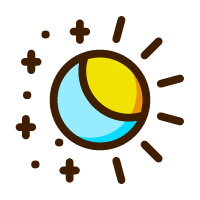# Onlyoffice 源码编译
# 1 搭建编译镜像
# 1.1 下载编译工具源码
git clone https://github.com/ONLYOFFICE/build_tools.git
# 1.2 搭建镜像
进入 build_tools 目录。
构建镜像。
docker build -t onlyoffice/documentserver .
# 1.3 运行编译容器
docker run -dit --name onlyoffice -p 8080:80 onlyoffice/documentserver bash
# 1.4 进入编译容器
docker exec -it onlyoffice bash
# 1.5 执行编译
cd tools/linux
python3 ./automate.py server
该过程会下载 onlyoffice 源码并编译,编译结果存放于 build_tools/out 目录,持续约 5 个小时,需要配合使用科学上网工具。
# 2 修改 onlyoffice 源码
# 2.1 修改连接数
1.编辑 build_tools/server/Common/sources/contants.js,修改连接数。
exports.LICENSE_CONNECTIONS = 20; # 将此处修改你想要的连接数
# 2.2 开启 advancedApi
编辑 server/Common/sources/license.js,设置 advancedApi 为 true,即开启 iframe 端接口命令的能力。
exports.readLicense = async function () {
...
return [
{
...
advancedApi: true,
...
},
null
];
};
# 2.3 关闭源码更新
vim /build_tools/tools/linux/automate.py
build_tools_params = ["--branch", branch,
"--module", modules,
"--update", "0", #此处修改为0,1会拉取最新代码
"--qt-dir", os.getcwd() + "/qt_build/Qt-5.9.9"] + params
# 2.4 增加 Api 方法
vim /sdkjs/word/apiBuilder.js
Api.prototype["HistoryTurnOff"] = Api.prototype.HistoryTurnOff;
Api.prototype.HistoryTurnOff = function () {
AscCommon.HistoryTurnOff();
};
# 2.4 执行编译
cd /build\*tools/tools/linux
python3 ./automate.py server
等待编译,约半小时左右。
# 2.5 添加 connector 代码
编辑 build_tools/out/linux_64/onlyoffice/documentserver/web-apps/apps/api/documents/api.js,在 DocsAPI.DocEditor 函数中添加 connetor 相关代码。
点击查看代码
(function (m) {
function n() {
if (window.crypto && window.crypto.getRandomValues) {
var a = new Uint16Array(8);
window.crypto.getRandomValues(a);
var b = 0;
function d() {
return (65536 + a[b++]).toString(16).substring(1);
}
return (
d() + d() + "-" + d() + "-" + d() + "-" + d() + "-" + d() + d() + d()
);
}
function c() {
return Math.floor(65536 * (1 + Math.random()))
.toString(16)
.substring(1);
}
return (
c() + c() + "-" + c() + "-" + c() + "-" + c() + "-" + c() + c() + c()
);
}
function e(a) {
this.frame = a.frame;
this.guid = "asc.{" + n() + "}";
this.isConnected = !1;
this.callbacks = [];
this.events = {};
this.tasks = [];
this.editorInfo = {};
this.onMessageBound = this.onMessage.bind(this);
a.autoconnect && this.connect();
void 0 === window.Asc && (window.Asc = {});
void 0 === window.Asc.scope && (window.Asc.scope = {});
}
function g(a) {
this.connector = a;
this.id = n();
this.id = this.id.replace(/-/g, "");
this._events = {};
}
e.prototype.onMessage = function (a) {
if ("string" == typeof a.data) {
var b = {};
try {
b = JSON.parse(a.data);
} catch (f) {
b = {};
}
if (
"onExternalPluginMessageCallback" === b.type &&
((b = b.data), this.guid === b.guid)
)
switch (b.type) {
case "onMethodReturn":
0 < this.callbacks.length &&
(a = this.callbacks.shift()) &&
a(b.methodReturnData);
0 < this.tasks.length && this.sendMessage(this.tasks.shift());
break;
case "onCommandCallback":
0 < this.callbacks.length &&
(a = this.callbacks.shift()) &&
a(b.commandReturnData);
0 < this.tasks.length && this.sendMessage(this.tasks.shift());
break;
case "onEvent":
b.eventName &&
this.events[b.eventName] &&
this.events[b.eventName].call(this, b.eventData);
break;
case "onInfo":
this.editorInfo = b;
void 0 !== this.editorInfo.data && delete this.editorInfo.data;
void 0 !== this.editorInfo.type && delete this.editorInfo.type;
if (this.editorInfo.theme && this.onThemeChanged)
this.onThemeChanged(this.editorInfo.theme);
break;
case "onTheme":
this.editorInfo.theme = b.theme;
if (this.editorInfo.theme && this.onThemeChanged)
this.onThemeChanged(this.editorInfo.theme);
break;
case "onWindowEvent":
if ("private_window_method" === b.eventName) {
var c = b.windowID,
d = this;
this.executeMethod(
b.eventData.name,
b.eventData.params,
function (f) {
d._windows &&
d._windows[c] &&
d._windows[c].dispatchEvent("on_private_window_method", f);
}
);
} else
"private_window_command" === b.eventName
? ((c = b.windowID),
(d = this),
this.callCommand(
b.eventData.code,
function (f) {
d._windows &&
d._windows[c] &&
d._windows[c].dispatchEvent(
"on_private_window_command",
f
);
},
!1 === b.eventData.isCalc ? !0 : void 0
))
: this._windows[b.windowID]._oncommand(
b.eventName,
b.eventData
);
break;
case "onWindowButton":
if (this._windows && b.windowID && this._windows[b.windowID])
if (-1 === b.button) this._windows[b.windowID].close();
else if (this._windows[b.windowID].onButtonClick)
this._windows[b.windowID].onButtonClick(b.button);
}
}
};
e.prototype.sendMessage = function (a) {
var b = {
frameEditorId: "iframeEditor",
type: "onExternalPluginMessage",
subType: "connector",
};
b.data = a;
b.data.guid = this.guid;
a = this.frame;
"string" === typeof a && (a = document.getElementById(this.frame));
a && a.contentWindow.postMessage(JSON.stringify(b), "*");
};
e.prototype.connect = function () {
this.isConnected
? console.log("This connector is already connected")
: (window.addEventListener
? window.addEventListener("message", this.onMessageBound, !1)
: window.attachEvent &&
window.attachEvent("onmessage", this.onMessageBound),
(this.isConnected = !0),
this.sendMessage({
type: "register",
}));
};
e.prototype.disconnect = function () {
this.isConnected
? (window.removeEventListener
? window.removeEventListener("message", this.onMessageBound, !1)
: window.detachEvent &&
window.detachEvent("onmessage", this.onMessageBound),
(this.isConnected = !1),
this.sendMessage({
type: "unregister",
}),
this.sendMessage({
type: "unregister",
}))
: console.log("This connector is already disconnected");
};
e.prototype.callCommand = function (a, b, c) {
this.isConnected
? (this.callbacks.push(b),
(a = {
type: "command",
recalculate: !0 === c ? !1 : !0,
data:
"string" === typeof a
? a
: "var Asc = {}; Asc.scope = " +
JSON.stringify(window.Asc.scope || {}) +
"; var scope = Asc.scope; (" +
a.toString() +
")();",
}),
1 !== this.callbacks.length ? this.tasks.push(a) : this.sendMessage(a))
: console.log("Connector is not connected with editor");
};
e.prototype.executeMethod = function (a, b, c) {
this.isConnected
? (this.callbacks.push(c),
(a = {
type: "method",
methodName: a,
data: b,
}),
1 !== this.callbacks.length ? this.tasks.push(a) : this.sendMessage(a))
: console.log("Connector is not connected with editor");
};
e.prototype.attachEvent = function (a, b) {
this.isConnected
? ((this.events[a] = b),
this.sendMessage({
type: "attachEvent",
name: a,
}))
: console.log("Connector is not connected with editor");
};
e.prototype.detachEvent = function (a) {
this.events[a] &&
(delete this.events[a],
this.isConnected
? this.sendMessage({
type: "detachEvent",
name: a,
})
: console.log("Connector is not connected with editor"));
};
e.prototype._correctCustomMenuItems = function (a, b) {
var c = {
guid: this.guid,
};
b.tabs ? (c.tabs = []) : (c.items = []);
let d = function (p, h) {
let k = {
id: void 0 !== h.id ? h.id : n(),
};
for (prop in h)
switch (prop) {
case "id":
case "items":
case "onClick":
break;
case "url":
case "icons":
k[prop] = new URL(h[prop], location.href).href;
break;
default:
k[prop] = h[prop];
}
if (h.items) {
k.items = [];
for (var q = 0, r = h.items.length; q < r; q++)
k.items.push(d(p, h.items[q]));
} else h.onClick && ((p[a][k.id] = !0), p.attachEvent(k.id, h.onClick));
return k;
};
if (b.tabs) {
c.tabs = [];
for (var f = 0, l = b.tabs.length; f < l; f++)
c.tabs.push(d(this, b.tabs[f]));
} else
for (c.items = [], f = 0, l = b.length; f < l; f++)
c.items.push(d(this, b[f]));
return c;
};
e.prototype._addCustomMenuEvent = function (a) {
let b = "";
"contextMenuEvents" == a
? (b = "onContextMenuClick")
: "toolbarMenuEvents" == a && (b = "onToolbarMenuClick");
this.events[b] ||
this.attachEvent(
b,
function (d) {
var f = void 0,
l = d.indexOf("_oo_sep_");
-1 !== l && ((f = d.substring(l + 8)), (d = d.substring(0, l)));
this.events[d] && this.events[d].call(this, f);
}.bind(this)
);
if (this[a])
for (var c in this[a]) this[a].hasOwnProperty(c) && this.detachEvent(c);
this[a] = {};
};
e.prototype.addContextMenuItem = function (a) {
this._addCustomMenuEvent("contextMenuEvents");
this.executeMethod("AddContextMenuItem", [
this._correctCustomMenuItems("contextMenuEvents", a),
]);
};
e.prototype.updateContextMenuItem = function (a) {
this.executeMethod("UpdateContextMenuItem", [
this._correctCustomMenuItems("contextMenuEvents", a),
]);
};
e.prototype.addToolbarMenuItem = function (a) {
this._addCustomMenuEvent("toolbarMenuEvents");
this.executeMethod("AddToolbarMenuItem", [
this._correctCustomMenuItems("toolbarMenuEvents", a),
]);
};
g.prototype._register = function () {
this.connector._windows || (this.connector._windows = {});
this.connector._windows[this.id] = this;
};
g.prototype._unregister = function () {
this.connector._windows &&
this.connector._windows[this.id] &&
delete this.connector._windows[this.id];
};
g.prototype.show = function (a) {
var b = new URL(a.url, location.href).href;
b = -1 === b.indexOf(".html?") ? b + "?windowID=" : b + "&windowID=";
b += this.id + "&guid=" + encodeURIComponent(this.connector.guid);
a.url = b;
a.icons && (a.icons = new URL(a.icons, location.href).href);
this._register();
this.connector.executeMethod("ShowWindow", [this.id, a]);
};
g.prototype.activate = function () {
this.connector.executeMethod("ActivateWindow", [this.id]);
};
g.prototype.close = function () {
this._oncommand("onClose");
this.connector.executeMethod("CloseWindow", [this.id]);
this._unregister();
};
g.prototype.dispatchEvent = function (a, b) {
this.connector.executeMethod("SendToWindow", [
this.id,
a,
"object" === typeof b ? JSON.stringify(b) : b,
]);
};
g.prototype.attachEvent = function (a, b) {
this._events[a] = b;
};
g.prototype.detachEvent = function (a) {
this._events && this._events[a] && delete this._events[a];
};
g.prototype._oncommand = function (a, b) {
this._events && this._events[a] && this._events[a].call(this, b);
};
e.prototype.createWindow = function () {
return new g(this);
};
m.Asc = m.Asc ? m.Asc : {};
m.Asc.EditorConnector = e;
})(window);
function _createConnector(settings) {
return new Asc.EditorConnector({
frame: iframe,
autoconnect: settings ? settings.autoconnect : true,
});
}
同时,在 DocsAPI.DocEditor 函数的 return 中添加 createConnector。
return {
createConnector: _createConnector,
};
# 3 启动服务(方式一)
# 3.1 安装 nginx
apt-get install nginx
rm -f /etc/nginx/sites-enabled/default
vim /etc/nginx/sites-available/onlyoffice-documentserver
复制以下内容
map $http_host $this_host {
"" $host;
default $http_host;
}
map $http_x_forwarded_proto $the_scheme {
default $http_x_forwarded_proto;
"" $scheme;
}
map $http_x_forwarded_host $the_host {
default $http_x_forwarded_host;
"" $this_host;
}
map $http_upgrade $proxy_connection {
default upgrade;
"" close;
}
proxy_set_header Host $http_host;
proxy_set_header Upgrade $http_upgrade;
proxy_set_header Connection $proxy_connection;
proxy_set_header X-Forwarded-Host $the_host;
proxy_set_header X-Forwarded-Proto $the_scheme;
server {
listen 0.0.0.0:80;
listen [::]:80 default_server;
server_tokens off;
rewrite ^\/OfficeWeb(\/apps\/.*)$ /web-apps$1 redirect;
location / {
proxy_pass http://localhost:8000;
proxy_http_version 1.1;
}
}
sudo ln -s /etc/nginx/sites-available/onlyoffice-documentserver /etc/nginx/sites-enabled/onlyoffice-documentserver
service nginx start
# 3.2 安装 postgresql
apt-get install postgresql
service postgresql start
sudo -i -u postgres psql -c "CREATE USER onlyoffice WITH PASSWORD 'onlyoffice';"
sudo -i -u postgres psql -c "CREATE DATABASE onlyoffice OWNER onlyoffice;"
psql -hlocalhost -Uonlyoffice -d onlyoffice -f linux_64/onlyoffice/documentserver/server/schema/postgresql/createdb.sql
# 3.3 安装 rabbitmq-server
apt-get install rabbitmq-server
service rabbitmq-server start
# 3.4 初始化字体
cd out/linux_64/onlyoffice/documentserver/
mkdir fonts
LD_LIBRARY_PATH=${PWD}/server/FileConverter/bin server/tools/allfontsgen \
--input="${PWD}/core-fonts" \
--allfonts-web="${PWD}/sdkjs/common/AllFonts.js" \
--allfonts="${PWD}/server/FileConverter/bin/AllFonts.js" \
--images="${PWD}/sdkjs/common/Images" \
--selection="${PWD}/server/FileConverter/bin/font_selection.bin" \
--output-web='fonts' \
--use-system="true"
# 3.5 生成演示主题
cd out/linux_64/onlyoffice/documentserver/
LD_LIBRARY_PATH=${PWD}/server/FileConverter/bin server/tools/allthemesgen \
--converter-dir="${PWD}/server/FileConverter/bin"\
--src="${PWD}/sdkjs/slide/themes"\
--output="${PWD}/sdkjs/common/Images"
# 3.6 运行服务
1.FileConverter 服务
cd out/linux_64/onlyoffice/documentserver/server/FileConverter
LD_LIBRARY_PATH=$PWD/bin \
NODE_ENV=development-linux \
NODE_CONFIG_DIR=$PWD/../Common/config \
./converter
2.DocService 服务
cd out/linux_64/onlyoffice/documentserver/server/DocService
NODE_ENV=development-linux \
NODE_CONFIG_DIR=$PWD/../Common/config \
./docservice
# 3.7 官网示例工程测试
1.下载官网示例工程源码
git clone https://github.com/ONLYOFFICE/document-editor-vue.git
2.安装依赖
yarn install
3.修改配置文件 进入项目 config/default.json 文件,修改 documentServerUrl 为服务地址。
{
"documentServerUrl": "http://10.214.xxx.xx:xxxx/",
"demoStorage": "https://d2nlctn12v279m.cloudfront.net/assets/docs/samples/"
}
4.运行
yarn storybook
# 3.8 精简镜像
整个流程下来,镜像体积可达 30 多 G,事实上,只需要最后编译结果 out 目录即可运行,为了便于移植和部署,可先执行 3.4 和 3.5,然后将 out 目录导出,编写 Dockerfile,构建精简镜像,使用启动脚本,自动完成 3.3、3.2、3.3、3.6 步骤,以下为 Dockerfile 和 init.sh 代码。
# 4 启动服务(方式二)(推荐)
# 4.1 构建 deb 包
- 进入编译容器
docker exec -it onlyoffice bash
- 下载 document-server-package 源码
git clone https://github.com/ONLYOFFICE/document-server-package.git
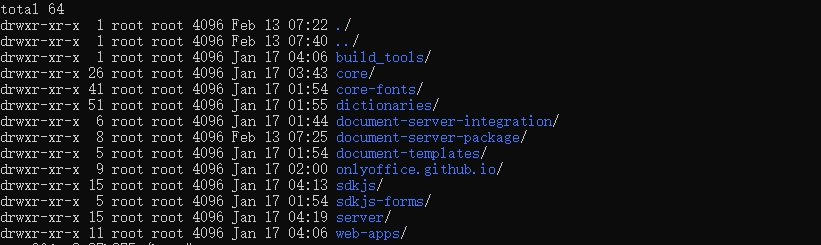
- 编译 deb 包
cd /document-server-package
cat << EOF >> Makefile
deb_dependencies: \$(DEB_DEPS) #编译文件追加 dependencies
EOF
PRODUCT_VERSION='8.2.2' BUILD_NUMBER='1' make deb_dependencies
cd deb/build
sudo apt build-dep ./
cd /document-server-package
PRODUCT_VERSION='8.2.2' BUILD_NUMBER='1' make deb
deb 文件在/document-server-package/deb/onlyoffice-documentserver_8.2.2-1_amd64.deb。
下次构建只需保留 template 文件夹,其余的文件夹和文件都需要删掉。
# 4.2 构建部署镜像
- 退出容器,宿主机下载 Docker-DocumentServer 源码
git clone https://github.com/ONLYOFFICE/Docker-DocumentServer.git
- 拷贝 deb 文件至源码,重命名为 onlyoffice.deb
docker cp onlyoffice:/document-server-package/deb/onlyoffice-documentserver_8.2.2-1_amd64.deb .
- 替换 Docker-DocumentServer 的 Dockerfile 和 run-document-server.sh 文件如下
run-document-server.sh (opens new window)
- 编译
docker build -t onlyoffice/documentserver:8.2.2-1 .
# 4.3 使用服务
- 启动镜像
docker run -dit -p 8888:80 -p 5432:5432 --name onlyoffice --restart=always -e JWT_ENABLED=false onlyoffice/documentserver:8.2.2-1 bash
打开 welcome 页面(ip:8888)
开启 example,命令在 welcome 页面
docker exec onlyoffice sudo supervisorctl start ds:example
docker exec onlyoffice sudo sed 's,autostart=false,autostart=true,' -i /etc/supervisor/conf.d/ds-example.conf
- 设置文件大小和允许私有 IP 访问
docker exec -it onlyoffice bash
vim /etc/onlyoffice/documentserver/default.json
limits_tempfile_upload :524288000(500M)
maxDownloadBytes: 524288000(500M)
uncompressed :"500MB"
"request-filtering-agent" : {
"allowPrivateIPAddress": true,
"allowMetaIPAddress": true
}
- 重启服务
docker restart onlyoffice
- 修改 postgresql 配置,允许远程连接
vim /etc/postgresql/16/main/postgresql.conf
# 将 listen_addresses = localhost 修改如下
listen_addresses = '*'
vim /etc/postgresql/16/main/pg_hba.conf
# 文件最后新增一行
host all all 0.0.0.0/0 md5
# 重启 postgresql
service postgresql restart
查看 converter 日志
cat /var/log/onlyoffice/documentserver/converter/out.log
查看 example 上传的文档
cd /var/lib/onlyoffice/documentserver-example/files
← 介绍 Onlyoffice 编译参数配置 →